The NCGA Member Management Solution (powered by memberplanet) is one of the systems NCGA Clubs have access to for managing their clubs.
This is the system that is used for all additions & removals of members for a club. With memberplanet, NCGA clubs have the many different options for managing their club more effectively. Here we will briefly go over how to add an admin to your club within the MMS.
- Once you are logged in to the memberplanet platform, click "Admins" on the left-hand side of the page.
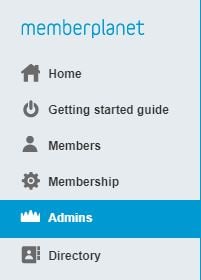
- On the right-hand side of the screen, you will see a gear icon. Click the icon and then choose "View leaders". This will bring you to the view of your club's admins in memberplanet.

- You can now see who is listed as an admin for your club. If you'd like to remove someone, you can click the red "Remove role" button next to their name on the right. If you'd like to add someone, you can choose the "Add this role to someone" button in the top right.
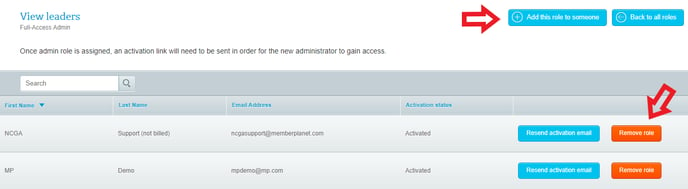
- By choosing "Add this role to someone", you will be prompted to select someone from your club to be added as an admin. Simply check the box by their name and click "Add role to selected members" in the bottom right hand corner.
- Alternatively, if you need to add someone as an admin that isn't (and won't be) part of your club roster, you can add them as a "non-member" under the membership tab and then follow steps 1-4.
If you have further questions about adding admin in memberplanet, we are always here to help. (member@ncga.org)
