The NCGA Member Management Solution (powered by memberplanet) is one of the systems NCGA Clubs have access to for managing their clubs.
This is the system that is used for all additions & removals of members for a club. With memberplanet, NCGA clubs have the many different options for managing their club more effectively. Here we will briefly go over how to add a member to your club within the MMS.
- Once signed into the memberplanet system, click the tab on the left-hand side of the screen with the gear icon that says "Membership"
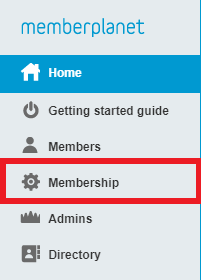
- Under either option A or option B (depending on whether or not your group is taking payments online), choose "add or remove members"
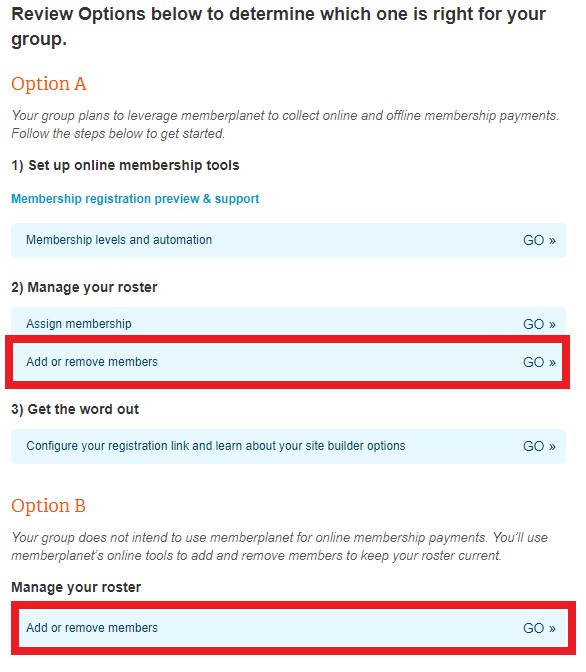
- Choose the blue "add members" button
- For someone who needs a new GHIN number, choose the first option "New Account". For someone with an existing GHIN number, choose "existing GHIN number"
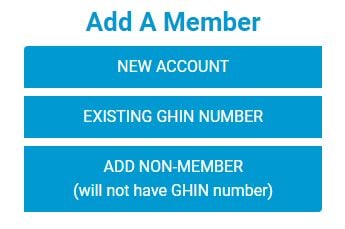
- Fill in the necessary information for the member. If you aren't sure of their birth date, you can input a "placeholder" birth date for them, just be sure that the birth date is somewhat representative of their age.
- Once you've inputted all the information, they should appear under the "member database" in the members tab
Once all of these steps are taken, the member will be automatically added to the USGA Admin Portal where their GHIN number will become active with your club. The syncing process has taken up to a couple minutes, but usually activates within 60 seconds. For a brand new member without a GHIN number, you should see their new number populate within the “Custom Fields” section of their profile in memberplanet within a couple minutes. If you have further questions about adding members in memberplanet, we are always here to help. (member@ncga.org)
