This section provides an overview of a User’s ability to schedule a template report.
- From the homepage, click “Reports” on the top navigation bar

2. Click the “Template Reports” tab.

3. Find the desired report from the available list and click “Schedule”.

4. Complete the Schedule Settings:
Select what club you wish to run the Report on
Provide a Schedule Name and click “Next”

Update filters as desired and click “Next”

Tip: Delivery Options for Clubs are as follows:
Clubs – Email, Portal, or Email & Portal
- Select the desired delivery time zone and frequency
- Time Type (Frequency) options include the following:
- Run Immediately (see image above)
- Run at a specific date & time
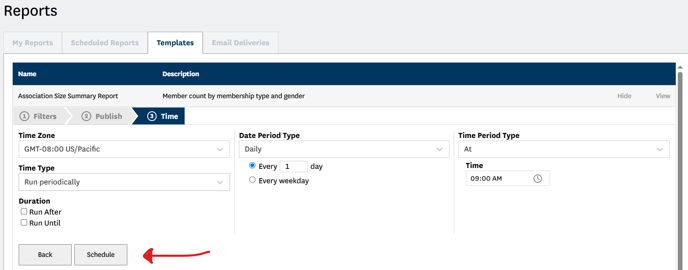
After selecting desired report delivery time, click “Schedule” and the report will be run at the set time.
