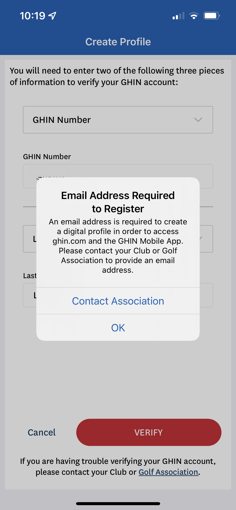Step by step guide on how to set up the USGA GHIN mobile app
Step 1: Have a GHIN number and Email
You will have to be an active member of the NCGA to create your GHIN Digital Profile. You will need your GHIN number and an Email address already associated with your Profile.
Please Contact Us first if you either need your GHIN number or to add an Email address to your Profile.
Step 2: Download the App
Visit GHIN.com or download the USGA GHIN Mobile App from Google Play or Apple Store.
Step 3: Login
If you already have a GHIN Digital Profile, Login with your user credentials.
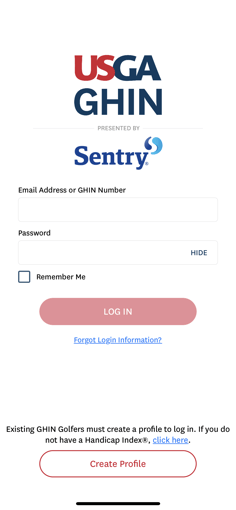
Step 4: Create Profile
If you do not have a GHIN Digital Profile, select 'Create Profile' on the login screen. You will need to verify two out of three credentials: GHIN Number, Email, and/or Last Name.
You will need an Email address already associated with your GHIN Number.
Please Contact Us if you need to add an Email address to your GHIN Number.
Step 5: Set Password
You will receive an email from GHIN with a link that will take you to ghin.com to set and confirm a password and accept the privacy policy and terms of service.
Step 6: Login with Credentials
Go back to the Login page and enter your newly created credentials.
For more information on GHIN Digital Profile please visit GHIN Frequently Asked Questions.