The NCGA Member Management Solution (powered by memberplanet) is one of the systems NCGA Clubs have access to for managing their clubs.
This is the system that is used for all additions & removals of members for a club, as well as many other options to more effectively reach and engage your members. Here we will briefly go over how to remove a member from your club within the MMS.
- Once in the memberplanet system, click the tab on the left-hand side of the screen that has a gear icon and says "Membership".
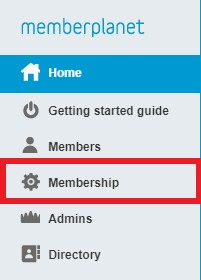
- At the bottom of the screen under either option A or option B, choose "add or remove members"
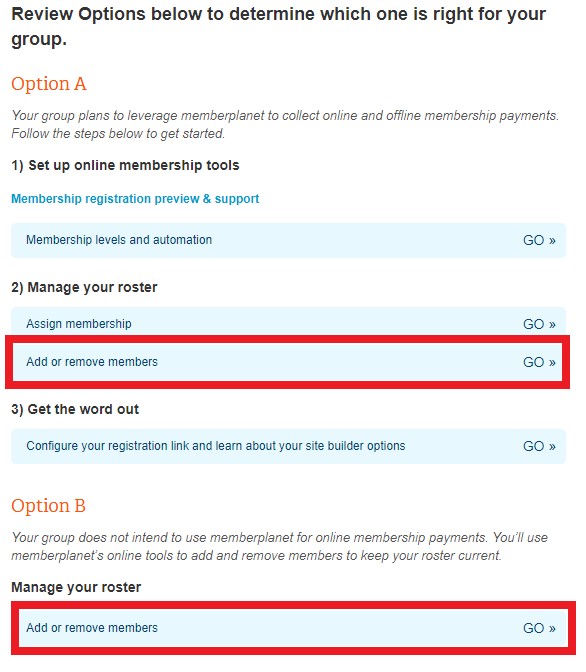
- Choose the blue "remove members" button
- At the top of the screen, click the "choose an action" dropdown. We recommend selecting "change the status of membership to lapsed", which will provide easy access to add a lapsed member back to the club at a later date. If you’d like to delete the member from your group because they have moved far away or perhaps passed away, you can select “delete members from my group”
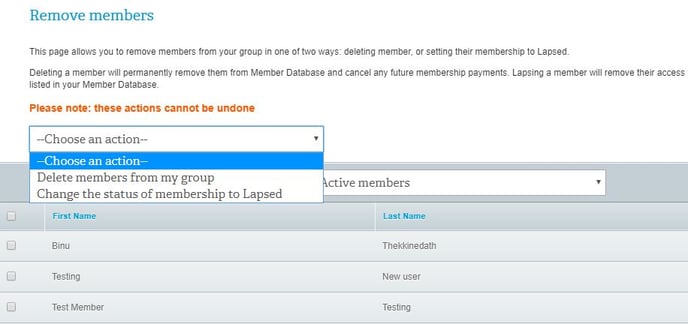
- Check the boxes of the members you would like to inactivate/lapse from the group and then click the blue "remove members" button at the bottom of the screen
- You will be prompted to type in REMOVE and click to confirm that you are changing their status to lapsed or deleting
If you're lapsing a large amount of members, we would recommend checking the box at the top left, which will select all members, and then uncheck the ones that you would like to keep active. You can also adjust the members per page at the bottom to 100.
Below, we've included a webinar link as well as the link to the NCGA Success Site. As always, feel free to reach out to us if you have any questions or require any assistance. Thanks!
NCGA Success Site- http://ncgasuccess.memberplanet.com/
Memberplanet Webinar- https://www.youtube.com/watch?v=gHksRUz8gss&feature=youtu.be
