If one of your members is listed as "Not Invited Yet", they may have been added incorrectly and not been issued a GHIN number. Read the instructions below for help.
If you are a club officer and have added someone to your club's roster in memberplanet, they may show up as "Not Invited Yet". Most often, this occurs when a new member is added via the third option in memberplanet "Add non-member (will not have GHIN#).
This option should only be used to add other club administrators to the group who may not need to be listed as members. Often clubs will use this third option to add someone who isn't a member of the club, but needs administrative rights, such as a head pro or club officer who sends out emails to members.
To fix the member who is being shown as "Not Invited Yet", you'll need to follow these steps:
- Navigate to the "Membership" tab on the left side of the page.
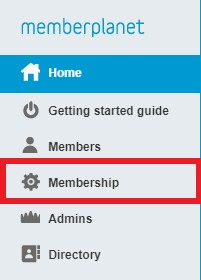
- After you've clicked on the tab, you should see an option to "Add or Remove members". Click this, and then choose the blue "Remove members" button.
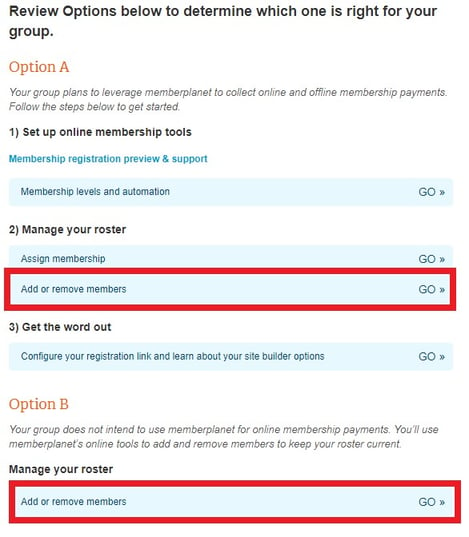
- You should be shown a list of your members. Find the member in question and change their status to "lapsed" by selecting the drop-down towards the top of the screen and checking the box by their name.
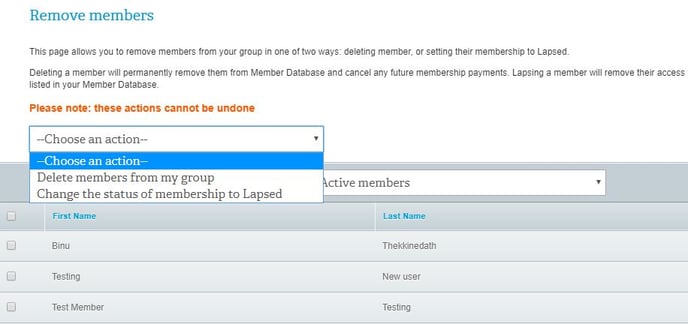
- To complete the process of lapsing the member, click the "Remove members" button in the bottom right of the screen. Confirm this by typing the word "REMOVE" in the box.
- Once you've lapsed the member in question, navigate to the "Members" tab on the left side of the screen.
- Search for the member in question and on the right side of their of the screen you should see a gear icon.

- Click the gear icon and select "Change status to Joined". This will activate their membership and issue them a GHIN# if they weren't previously issued one.
